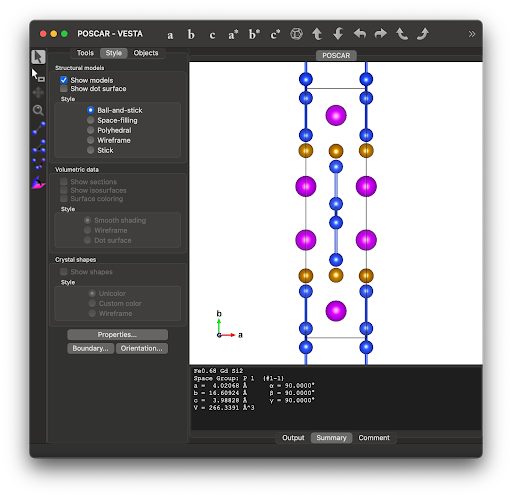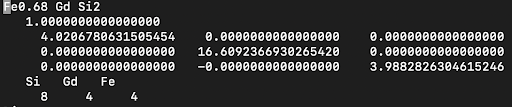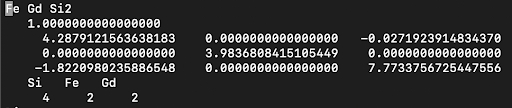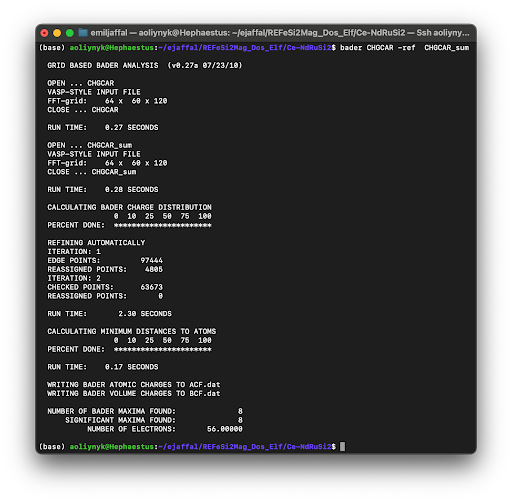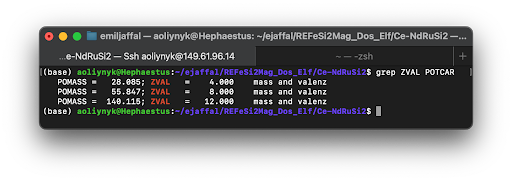- Note that moving files between your local computer and the server
must be done within a terminal without being logged into the server
Copying a file from the server to your local machine:
scp [username]@[serverIP]:~/[server file path]
~/[local file path]
Copying a folder from your local machine to the destination
server: scp -r ~/[local file path] [username]@[serverIP]:~
Check CPU% of server and status of files: top or
htop
Finding a job directory from PID #: pwdx [PID#]
See files in the working directory: ls
Delete files: rm [filename]
Delete folders + contents: rm -r [foldername]
Make a directory: mkdir [foldername]
Copy folders + contents: cp [foldername] [destinationfolder]
View & edit a file: vim [filename]
- To enter insert mode, click esc
- To save and exit, type esc (to leave insert mode) +
:wq + enter
- To exit without saving after typing, type esc (to leave insert mode) + :q! + enter